If you’ve worked with SharePoint for any appreciable amount of time, you know that SharePoint Designer sometimes tells you lies when it comes to checked out and checked in files.
SPD will show you a checked out file but when you try to edit it, it will tell you it’s not checked in and try to make you save it to your computer. There’s a simple fix for this. Navigate to your app settings and delete the cache for the SharePoint site you’re working on.
In Windows 10, the location for the items is here:
C:\Users\Sunira\AppData\Local\Microsoft\WebsiteCache
You will need to close SPD before you can delete the cache for the website you’re working on. Saves a bunch of time and trouble!
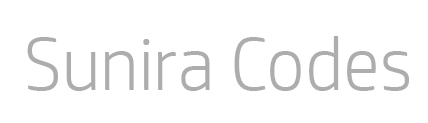
No Comments